Improving your Wi-Fi coverage at home
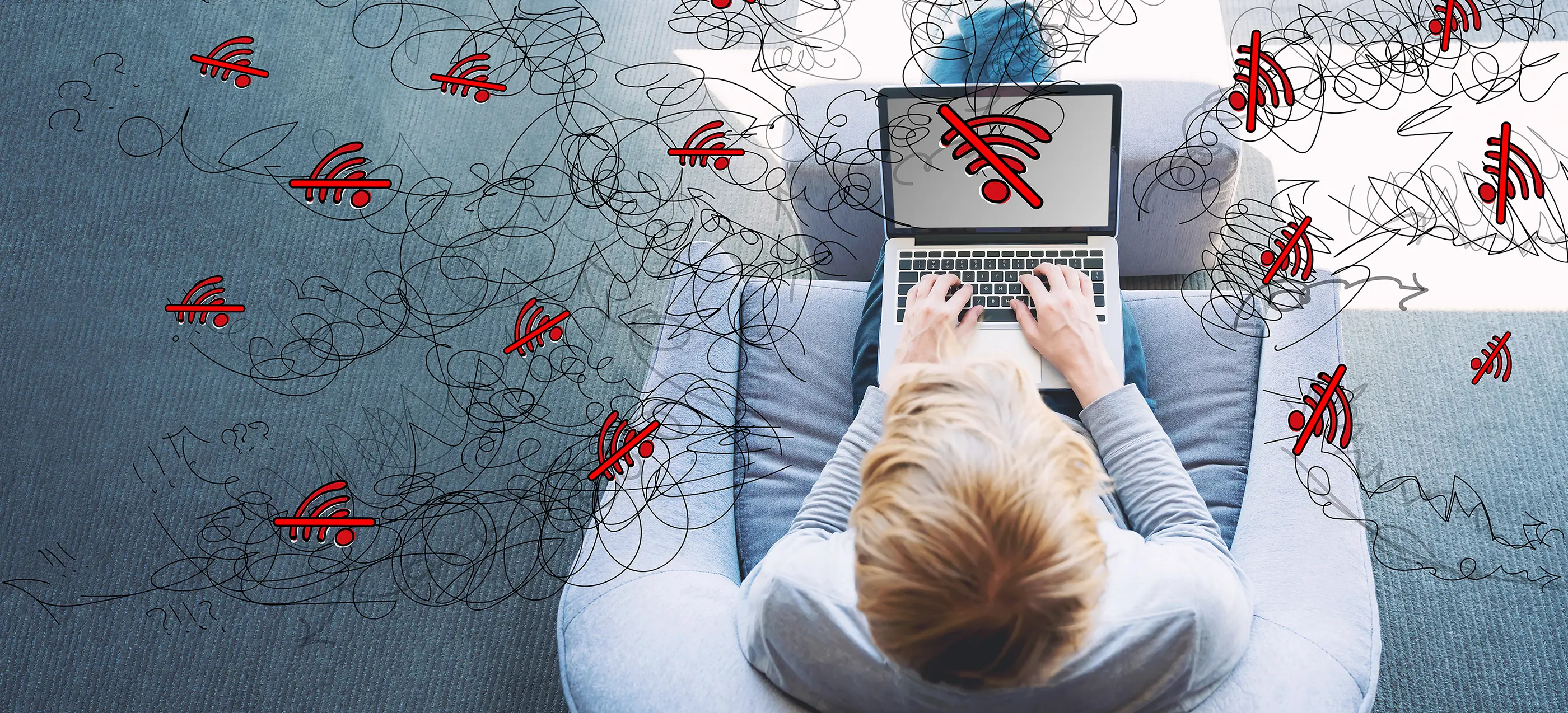
Enhance your home internet connection with easy-to-follow tips. Learn how to optimize router placement, choose the right network frequency, consider upgrading your router, control connected devices, and make the most of Ethernet cables for a faster and more stable connection.
Staying connected online is very important nowadays, and having a good internet connection is a must. While service providers are expected to give consumers good plans, some of the responsibility for having a strong connection starts at home. Sometimes, our wireless internet can slow down or even stop working, which can be frustrating. The first thing you might think of doing is call your internet provider, but there are things you can try on your own to make things better. Here are some tips that can improve the performance of your home internet:
Put Your Router in the Right Spot
Where you put your Wi-Fi router can make a big difference in how well the connection works. Try to put it somewhere central in your home so that the signal can reach everywhere. If you hide it away, the Wi-Fi signal might not be as strong. It's a good idea to avoid placing it near things like microwaves or cordless phones, which use signals that can interfere with Wi-Fi. If you can, put the router on a high surface like a shelf or mount it on the wall. This can help the signal go farther, especially if you have a two-story house.
Choose the right network
When you're connecting to your home internet, you might notice two options: one with "5GHz" and another without it. These represent the frequency bands that your internet can use. Some routers offer dual-band support of 2.4 gigahertz (GHz) and 5GHz bands, which means some consumers have the option to connect to either frequency band.
The 2.4GHz band usually has a wider reach but speed might be slower because is prone to interference from other devices. The 5GHz band is faster and has less trouble from other devices, but the coverage doesn’t reach as far as 2.4GHz. Connect to the 2.4GHz band for everyday usage, and use 5GHz for activities that require faster speeds. The choice between 2.4 GHz and 5 GHz depends on factors like your specific use, device compatibility, and the level of interference in your area.
Think About Upgrading Your Router
If your internet is always slow, keeps disconnecting, has poor coverage, getting a new router might help. Your current router might not be able to manage all your usage demands. Getting a better router that works with the newest Wi-Fi technology can help a lot. If your router is several years old and not working as well as it used to, it's a sign you may need a new one. You can talk to your internet provider about getting a new router or using things like Wi-Fi extenders or a mesh network to make the signal better.
Control who’s connected
When you first set up your home internet, make sure the network is secure. Use a strong password to keep out people who shouldn't be on your network. If you think someone is using your network without permission, change your password. Doing this will automatically remove access and will require anyone to input the new password to connect again. Some apps can help you see what devices are using your network and even let you block specific ones. You might have an app from your provider or find one from another company.
Use an ethernet cable
While consumers are used to a wireless connection, using a cable to connect a device directly to your router can be faster and more stable. This is called an Ethernet cable. It provides higher data transfer speeds and doesn't get affected by interference or congestion. You can plug in things like your TV, a streaming box or computer for a better connection. It might not be as convenient as Wi-Fi, but it's great for things that stay in one place.
Getting a strong internet connection needs a bit of planning and some technical ability, but there are simple things you can do. If you follow these steps, you'll help your home internet work better. If you've tried everything and things still aren't working, you can always call your internet provider for help.
